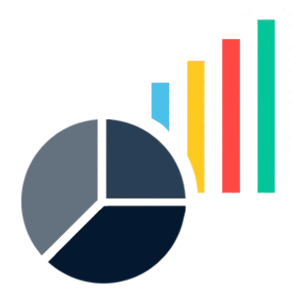
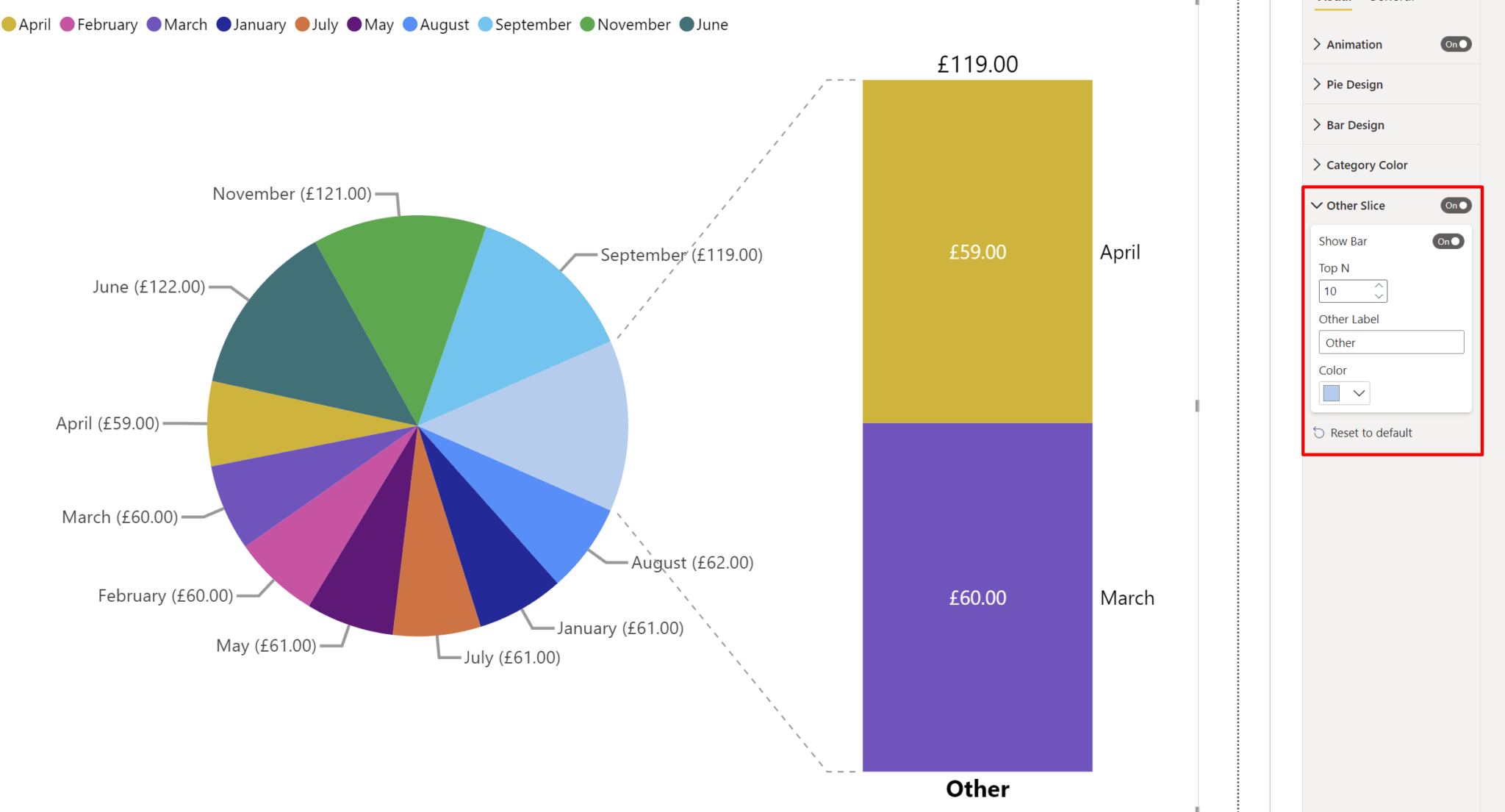
Select Top N Number Of Slices To Show In The Pie Chart
The ‘Top N’ feature lets you select the Top N slices that should be shown in the main Pie Chart. The remaining features will be shown inside an “Other Slice” and in a Stacked Bar Chart.
Note: This feature only works when the Group field well is empty.
Supports Grouping To Show The Child Elements In A Separate Bar, With/Out Animation
Using the ‘Subgrouping’ functionality, you can add a subcategory for each slice. The children for each slice can be seen at any point by simply clicking on the slice. The visual also supports showing a default slice.
When you use Subgrouping, you can additionally Enable or Disable visual animation and even set the duration for the animation in milliseconds.
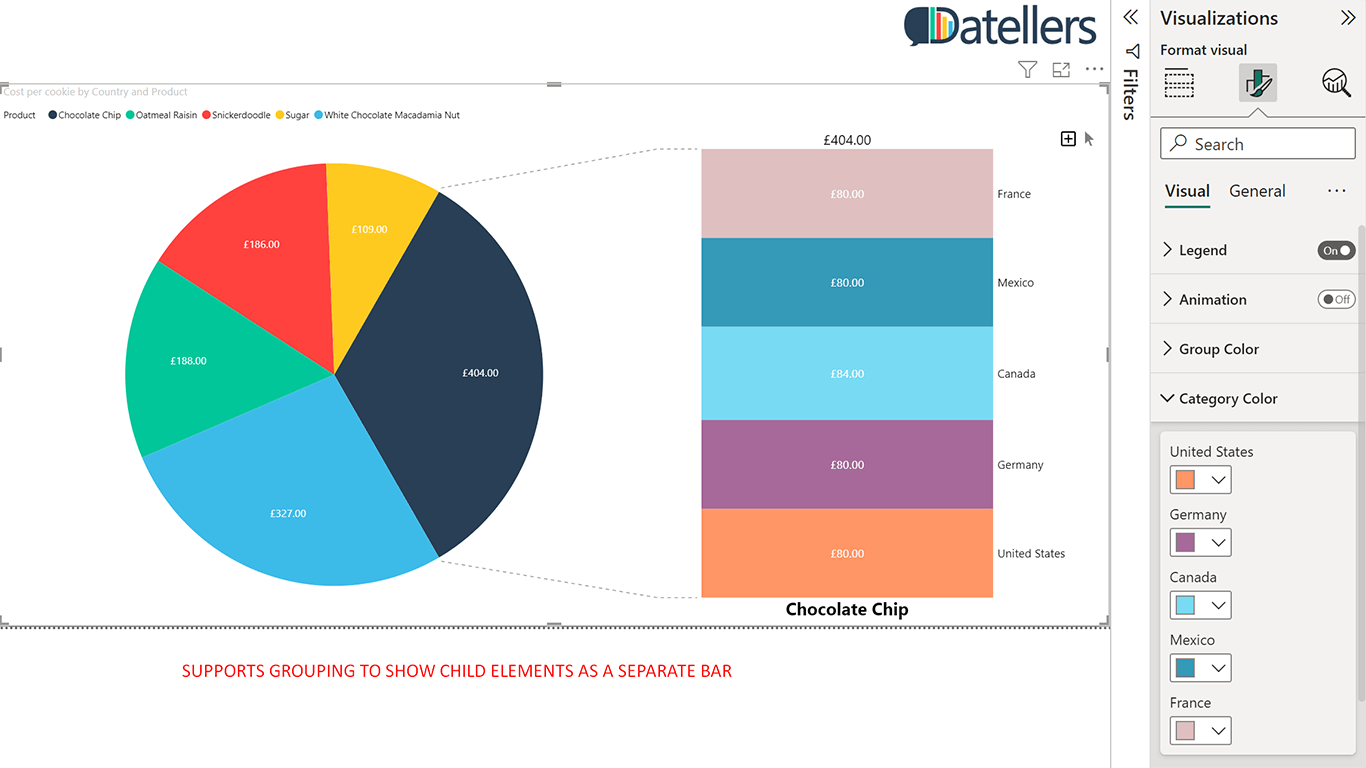
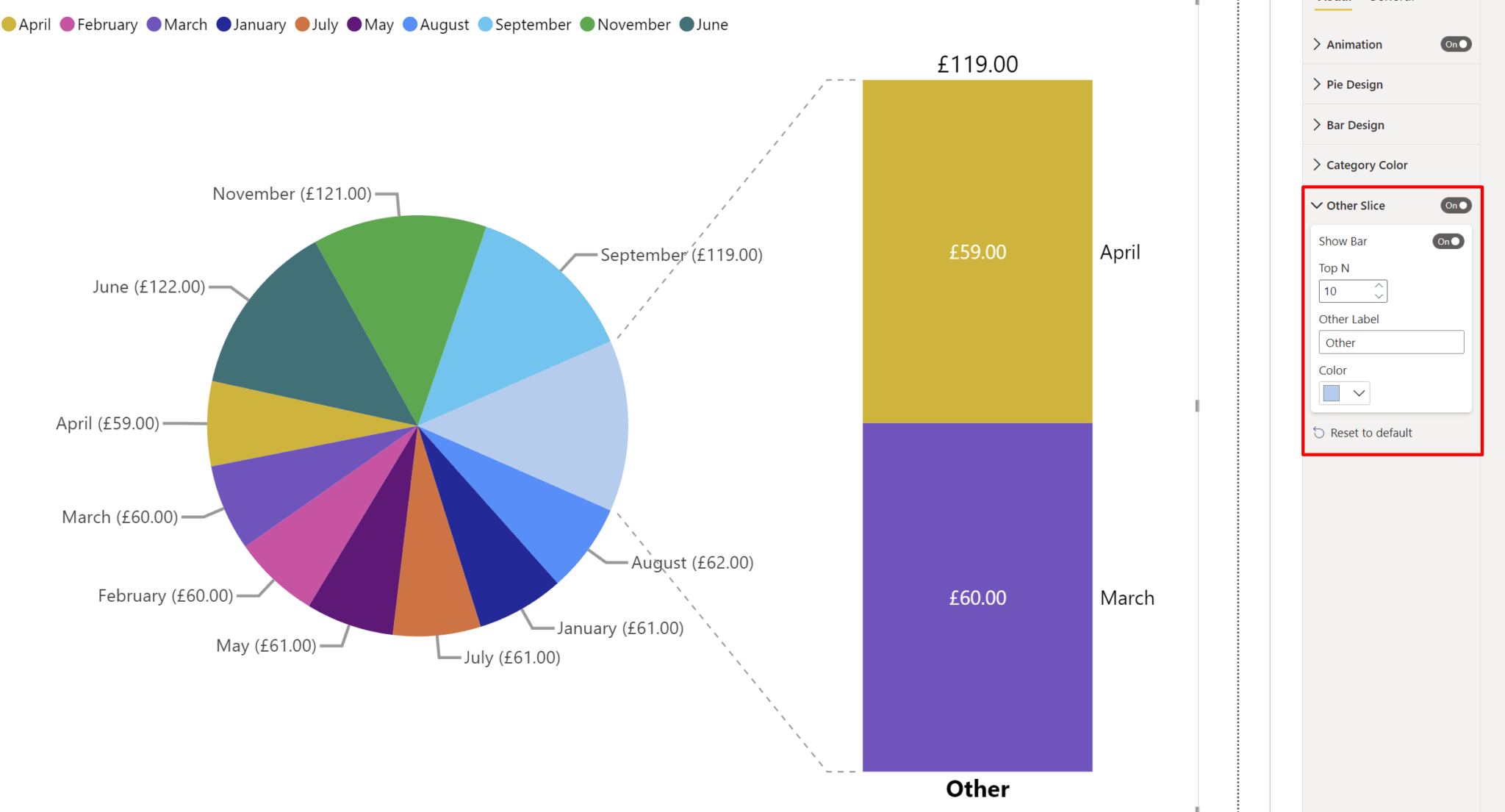
Select Top N Number Of Slices To Show In The Pie Chart
The ‘Top N’ feature lets you select the Top N slices that should be shown in the main Pie Chart. The remaining features will be shown inside an “Other Slice” and in a Stacked Bar Chart.
Note: This feature only works when the Group field well is empty.
Supports Grouping To Show The Child Elements In A Separate Bar, With/Out Animation
Using the ‘Subgrouping’ functionality, you can add a subcategory for each slice. The children for each slice can be seen at any point by simply clicking on the slice. The visual also supports showing a default slice.
When you use Subgrouping, you can additionally Enable or Disable visual animation and even set the duration for the animation in milliseconds.
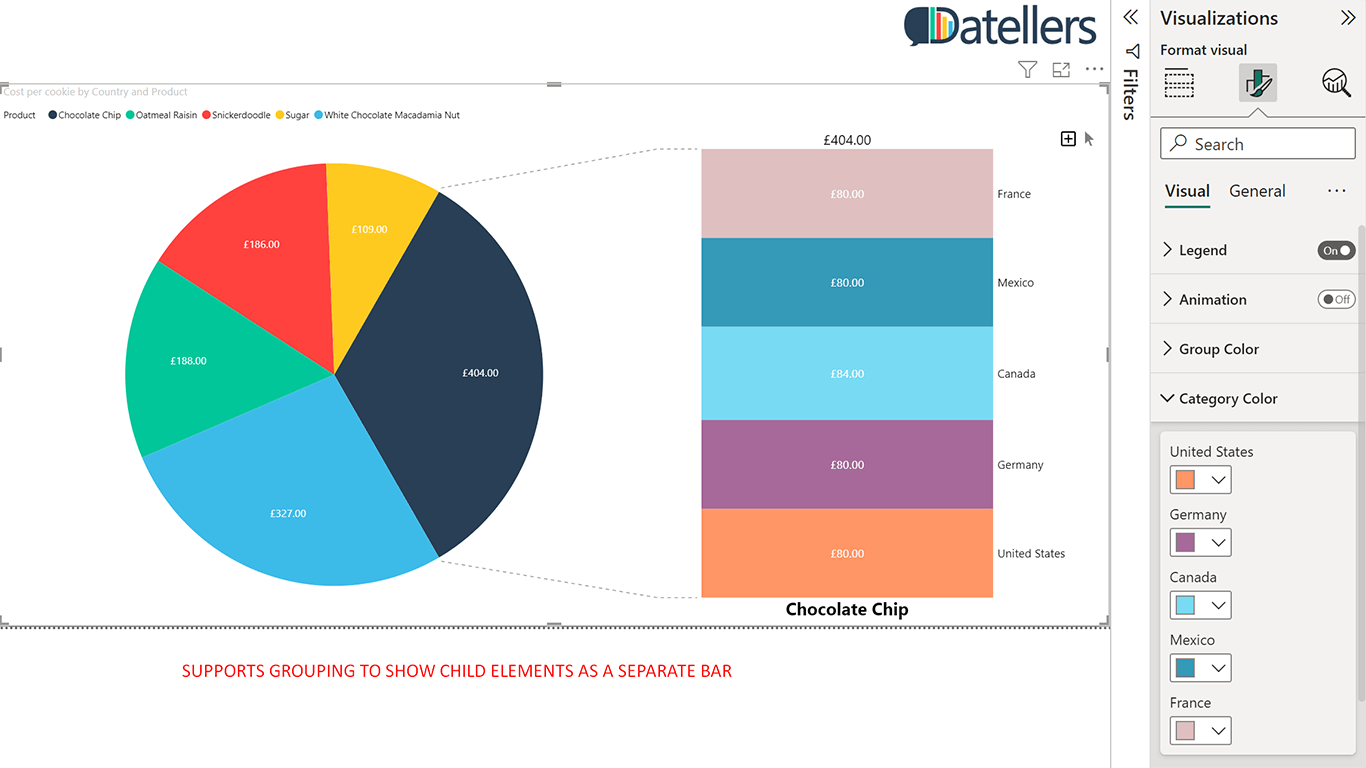
User Guide
Learn all the features and formatting options that allow you to use the Bar of Pie visual in all its simple yet powerful ways
Sample Report
Discover how the Bar of Pie visual can transform your data storytelling with this insightful report showcasing its applications.